
| Legal Information |
|

Internet Connection Firewall is software that you can use to set restrictions on the information that is communicated between your home or small office network and the Internet.
If your network uses Internet Connection Sharing to provide Internet access to multiple computers, it is a good idea to turn on Internet Connection Firewall on the shared Internet connection. However, you can turn on Internet Connection Sharing and Internet Connection Firewall separately. It is a good idea to turn on Internet Connection Firewall on the Internet connection on any Microsoft Windows XP-based computer that is connected directly to the Internet.
Internet Connection Firewall can also help protect a single computer that is connected to the Internet. If you have a single computer that is connected to the Internet with a cable modem, a DSL modem, or a dial-up modem, Internet Connection Firewall helps protect your Internet connection.
Do not turn on Internet Connection Firewall for virtual private network (VPN) connections because Internet Connection Firewall interferes with file sharing and other VPN functions.
When running Windows XP, ICF opens and closes most ports on the firewall dynamically as you access services but there are a few exceptions. See the Windows Messenger and ICF section for details on manually configuring ports to enable file transfer and voice calls. Since Internet Connection Firewall provides inbound protection only, if you have concerns about programs that 'phone home' or send outbound data to an unknown destination over the Internet, you may want to consider a third-party firewall.
To activate ICF:
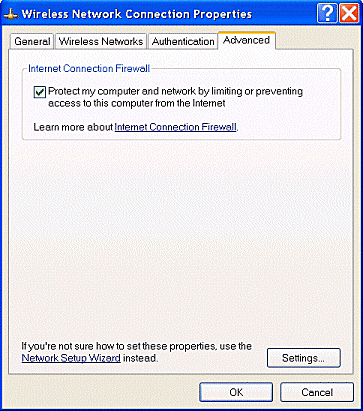
If you want to examine incoming connection attempts, you can turn on logging from the ICF Advanced Settings tab as well as specify the size of a log file.
If you're experiencing connectivity issues and need to trouble shoot your connection, the ICMP tab provides some configuration options for this purpose.
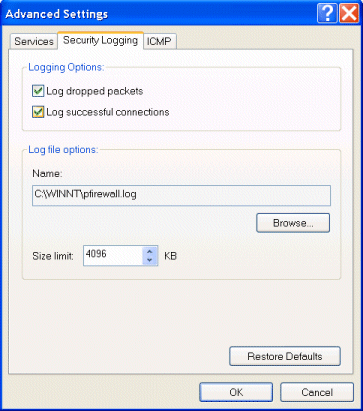
| Search Knowledge Base | Feedback |