
| Legal Information |
|

You can start the Recovery Console as a response to a problem with starting the computer. In addition, you can install it on a functioning computer so that it is available as a startup option.
If the Recovery Console was installed on the local hard disk, it can also be accessed from the Windows 2000 startup menu. However, if the MBR or the system volume boot sector has been damaged, you need to start the computer using either the Windows 2000 Setup floppy disks or the Windows 2000 Setup CD to access the Recovery Console.
With Windows 2000 Recovery Console, you can obtain limited access to NTFS, FAT, and FAT32 volumes without starting the Windows graphical interface. In Recovery Console, you can:
Important Because the Recovery Console is quite powerful, it is recommended for use only by advanced users or administrators.
To start the Windows Recovery Console, use the following:
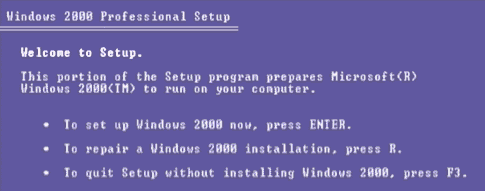
NOTE: If you are using software mirroring, please see the following article in the Microsoft Knowledge Base: 229077 Mirroring Prevents Pre-Installing the Recovery Console Follow the instructions in the following article in the Microsoft Knowledge Base: 222478 Creating a Template to Run Recovery Console Using a Remote Install Server
Windows NT(TM) Boot Console Command Interpreter.
WARNING:
This is a limited function command prompt intended only as a system recovery utility for advanced users. Using this utility incorrectly can cause serious system-wide problems that may require you to reinstall Windows to correct them.
Type help for a list of commands, or help commandname for help on a specific command.
Type 'exit' to leave the command prompt and reboot the system.
1: C:\WINNTWhich Windows installation would you like to logon to (enter to abort)?
From the Windows Recovery Console you can only use the following folders:
Each time you use Backup to back up the System State, a copy of the registry is placed on the local system partition in a subfolder under systemroot\Repair. You can use the Recovery Console to copy files from systemroot\Repair to systemroot\system32\config (the location of the registry itself).
After you do this, the registry will contain the information it had when the system state was last backed up. Changes made after that time will be lost.
Use the help command to list all of the following supported commands:
| attrib | delete | fixboot | md | set |
| cd | dir | fixmbr | mkdir | systemroot |
| chdir | disable | format | more | type |
| chkdsk | diskpart | help | rd | |
| cls | enable | listsvc | ren | |
| copy | exit | logon | rename | |
| del | expand | map | rmdir |
| Search Knowledge Base | Feedback |