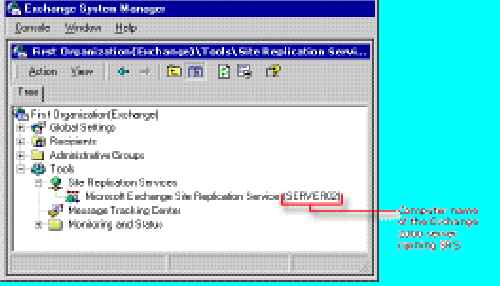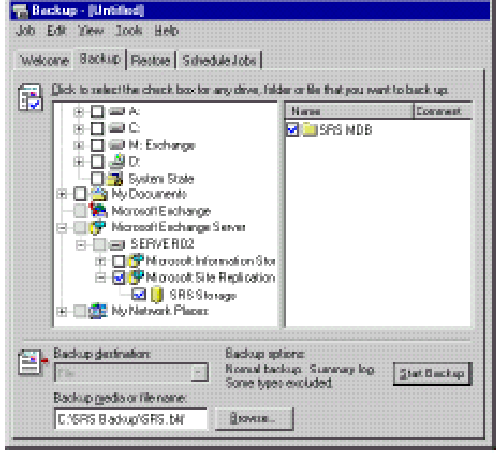You can use Backup to back up Site Replication Service (SRS) on the server running SRS. By default, the server running SRS is the first Exchange 2000 server installed into an Exchange 5.5 site (although it is possible to create new instances of Site Replication Service to distribute the replication load).
Use Exchange System Manager to determine which Exchange 2000 server is running SRS in your site.
Note You can also back up the SRS database (Srs.edb file) manually. The Srs.edb file is located in the SRSData folder under the folder where you installed Exchange 2000.
To back up the SRS database
- Click Start, point to Programs, point to Microsoft Exchange, and then click System Manager.
- In Exchange System Manager, expand Tools, and then expand Site Replication Services to locate the server running SRS. Under Site Replication Services you will see at least one entry called Microsoft Exchange Site Replication Service computer name, where computer name is the name of the server running SRS.
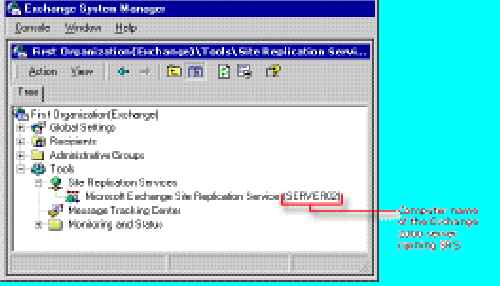 Exchange 2000 SRS
Exchange 2000 SRS
- On the server running SRS, start the Services MMC snap-in
- Click Start,
- Point to Programs, point to Administrative Tools, and then
- Click Services.
- In Services, double-click Microsoft Exchange Site Replication Service.
- In Microsoft Exchange Site Replication Service Properties, in the Startup Type list, select Automatic.
If Service status is currently Stopped, click Start to start SRS. After SRS starts, close the Services MMC snap-in.
- On any computer in your Exchange 2000 organisation,
- Click Start,
- Point to Programs, point to Accessories,
- Point to System Tools, and then click Backup.
For more information about how to run or schedule Windows 2000 Backup jobs, see Using the Windows 2000 Backup Utility.
- In Backup, click the Backup tab.
- On the Backup tab, in the console tree, expand Microsoft Exchange Server, expand the server running SRS, and then click the box next to Microsoft Site Replication Service.
Note In the console tree, the Microsoft Exchange option is only used to back up databases on previous versions of Exchange.
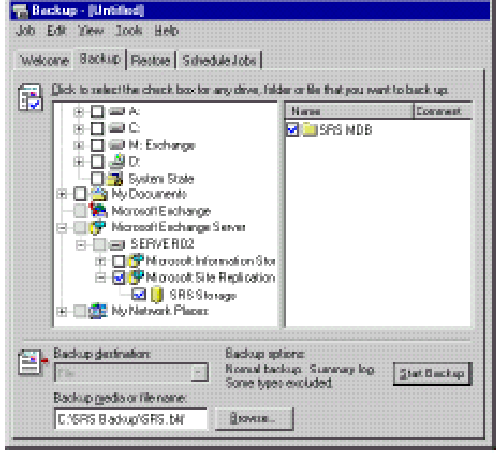 Backing up SRS
Backing up SRS
- Next to the Backup media or file name box, click Browse to select the media for your backup. For more information about how to select the media for your backup, see Selecting the Destination for the Backup.
- Click Start Backup.
- In Backup Job Information, in the Backup description text box, type a backup description, set the appropriate options, and then click Start Backup.
For more information about how to set the options for the backup, see Selecting Options for the Backup.
- After the backup is complete, verify the backup was successful. For more information about how to verify the success of a backup job, see Checking the Success of a Completed Backup Job.
The information in this article applies to:
- Microsoft Exchange Server 2003 Enterprise Edition
- Microsoft Exchange Server 2003 Standard Edition
- Microsoft Windows Small Business Server 2003, Premium Edition
- Microsoft Windows Small Business Server 2003, Standard Edition
- Microsoft Exchange 2000 Server