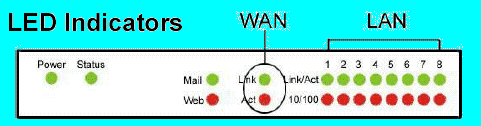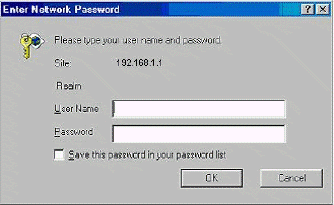| Legal Information |
GOOD2USE Knowledge Network Sharing Broadband Internet Broadband Router Configuration
|
Good Knowledge Is Good2Use

First make sure that the network connections are functioning normally.
The Cable modem LAN port is connected to the broadband sharing device's WAN port with an RJ45 straight-through cable.
The LAN port of the Internet Broadband Router is also connected to the computer with an RJ45 straight-through cable.
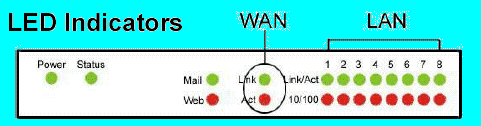
When the Internet Broadband Router is plugged in to a power source, the Link LED should light up. If the WAN Port Link LED does not light up, please press the MDIX button on the underside of the unit.
The Internet Broadband Router can be configured using Internet Explorer 4.0 or newer web browser versions.
- Open Internet Explorer 4.0 or above Internet browser. In the network address source field, enter: http://192.168.1.1 (the factory-default IP address setting).
If the IE browser has been used in the past with a dial-up connection and that is still in effect in the browser Internet options, the dial in connection needs to be made before attempting to connect to the modem or router IP address.
- When the username and password dialog comes up, enter the username and password setup with the installation wizard to enter the main configuration window.
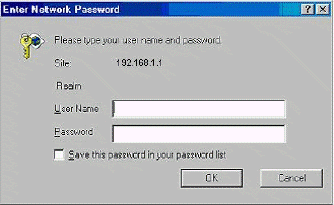
- For detailed and advanced setup, refer to Setting Up (Web Configuration).
If you are using a WiFi access point router and this is your only access point, it should be configured as a root bridge. If you are spread over a wider area and using multiple access points, it should be set as a repeater.
- ADSL Dialup Configuration (ADSL PPPoE)
- In the main web page, select quick setup and select ADSL dialup user (PPPoE Enable).
- Enter your dialup account and password and then click the OK button.
Note that you should not run any PPPoE client software on the local workstations.
- Cable Modem Configuration
- You do not have to setup the broadband sharing device. If you had changed the settings of the unit, select advanced setup and then on the default setting click on default factory settings to restore factory defaults.
LED Indicators
- Some two-way broadband vendors have permanently set the Ethernet card address (MAC address). In that case, enter the MAC address of the Ethernet card provided by your ISP vendor.
- ADSL Leased Line Configuration
- In the main web page, select quick setup and then click on the Leased Line User (Specify an IP Address).
- Enter the IP address, Netmask, Default Gateway, and DNS settings.
- Click on OK when done.
The installation of your broadband sharing is now complete. You can now enjoy a broadband Internet connection shared with other people.
© Copyright 1998-1999 GOOD2USE