
| Legal Information |
|

When Exchange Server is used for SMTP mail, you must configure mail retrieval through the Receive Exchange Mail page. The correct settings can be hard to understand and must be negotiated with your ISP.
When Small Business Server uses a full-time connection, it has a static IP address. The ISP's e-mail server uses that address to forward e-mail continuously as it arrives from other servers on the Internet.
If your Small Business Server-based network has a full-time connection to the ISP, select the Do not send a signal option, and then click Next.
This type of connection, however, does require that the MX and A records in the DNS database for your Internet domain point directly to your Exchange server. Because of the need for static A records, a full-time connection also requires a static IP address.
When Small Business Server has a dial-up connection, the ISP's e-mail server stores, or "queues," incoming messages, waiting for Small Business Server to create a connection and for Exchange Server to request that the e-mail server forward the stored messages. If your Small Business Server-based network uses a dial-up connection, select the Send a signal option, and then select the type of signal that the ISP's e-mail server expects Exchange Server to send. You must negotiate the proper command with your ISP.
Also, select the frequency with which Exchange Server should attempt to send this signal. When you connect, Small Business Server issues a command to the ISP's SMTP server to de-queue messages destined for your domain. Although the de-queue command is usually ETRN, which is supported by sendmail version 8.8.x or later, it could also be TURN after Authentication (sometimes known as ATRN) or a custom command given to you by the ISP.
In any case, the de-queue command must be negotiated with your ISP to ensure compatibility. SBSETRN is one example of a custom command that de-queues mail. SBSETRN allows dial-up connections to receive a dynamic IP address when connecting to the ISP. Choosing Do not send a signal will not work in a dial-up scenario.
If ETRN is chosen for a dial-up connection, the ISP should configure an MX and an A record to point directly to the server running Small Business Server. An additional MX record would be added with a higher preference to point to the ISP's SMTP server. The lower the preference number, the higher the priority.
This configuration allows the ISP to queue mail for Small Business Server until Small Business Server connects to the ISP, at which point it issues the ETRN command and de-queues mail. In this way, mail flows directly to Small Business Server upon connection. This configuration also provides the least amount of delay possible when receiving mail.
| Full-time connection | Dial-up connection | Demand-dial router connection | |
| Fixed IP address | Do not send a signal | ETRN, or a custom command | ETRN, or a custom command |
| Dynamic IP address | Not supported | Custom command | Custom command |
In terms of Exchange Server configuration, the demand-dial router connection is the same as a dial-up connection. Do not send a signal will not work with this scenario because the MX and A records for the Internet domain would point to Small Business Server, and incoming mail would never reach the Small Business Server-based network if the router was not connected. In this case, you must use the command given to you by the ISP. ETRN is the command the most likely to be used for demand-dial routers and static IP addresses.
If Small Business Server does not have a static IP address, ETRN will not work, so the ISP must provide a custom command to de-queue e-mail.
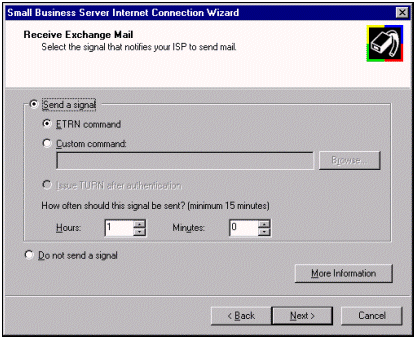
From this page, you can set the frequency with which the signal is sent-that is, how much time elapses between attempted connections. This signal is also sent every time the connection is established with the ISP or every time you click Send and Receive Now on the Manage E-mail page of the Small Business Server Console. The default and recommended interval is one hour, and the minimum allowable interval is 15 minutes.
| Search Knowledge Base | Feedback |