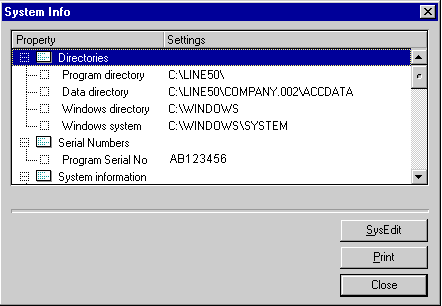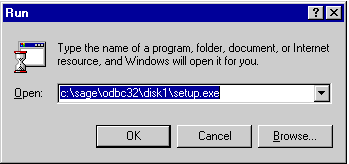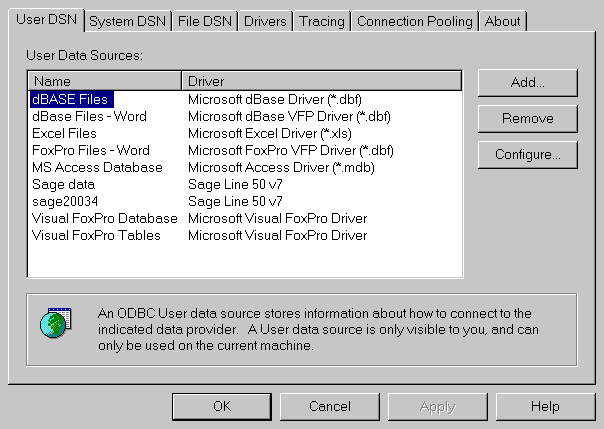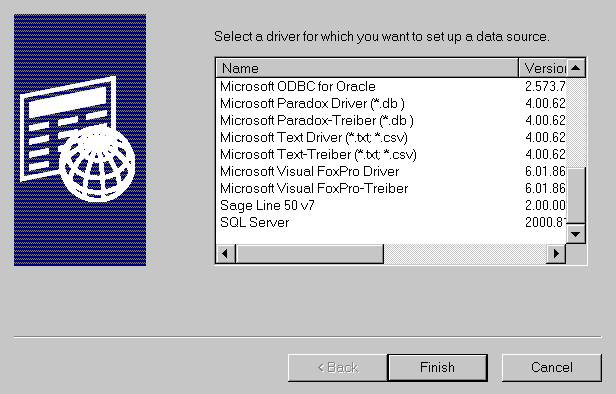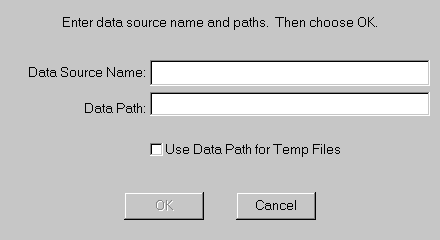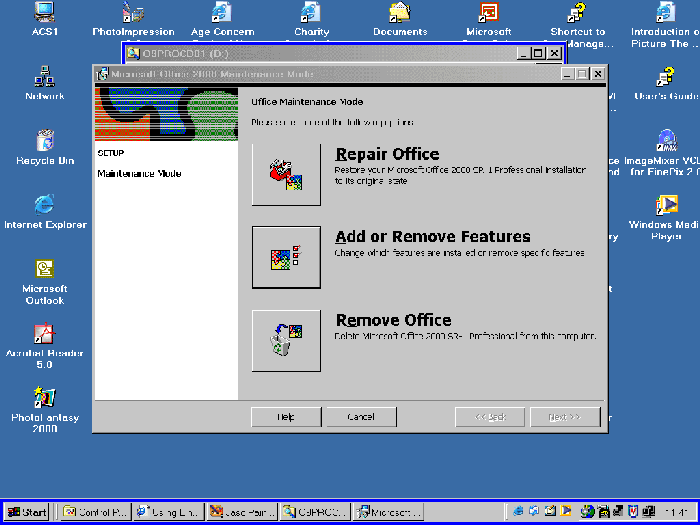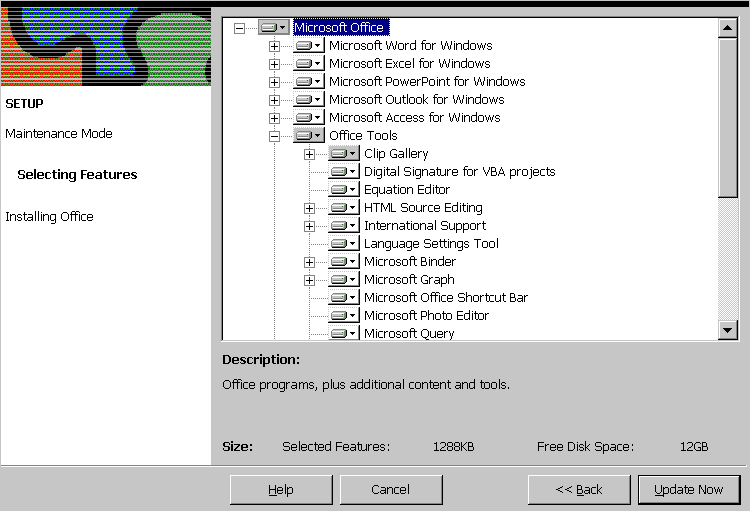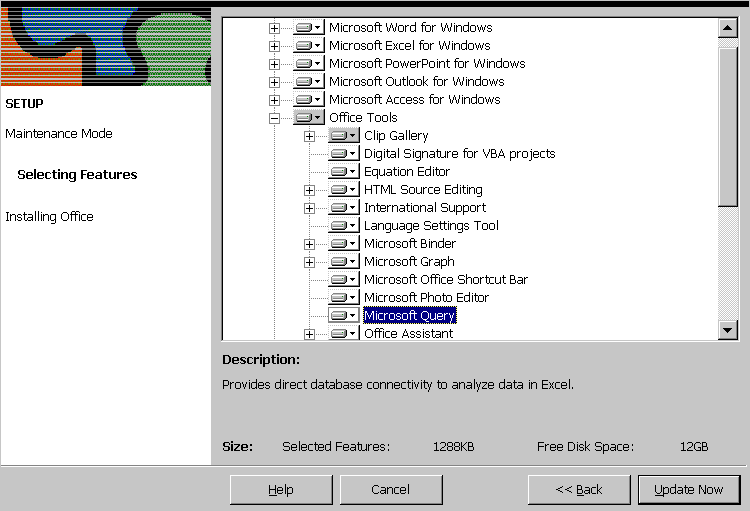Note: Sage describes this interface but does not support it. So it may not work and Sage will not fix any problems. Sage data may be accessed via the report process and this may be the best way in many cases.
First you need to prepare your system to use odbc with MS office, depending on version of software the procedure is slightly different.
There are three things you need to do install Sage ODBC
- Find your program and data path in Line50 Windows Version 4.1 or greater. From the Line50 action
- Click on Help,
- Click About,
- From the resulting dialog click on System Information tab
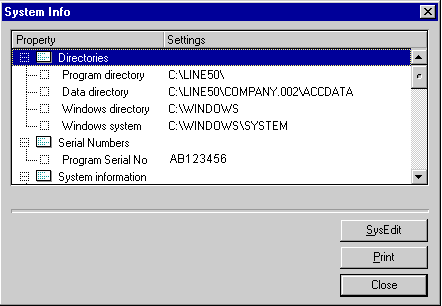
The program path is the first line, in the example above it is
C:\LINE50\
Your data path is the second line, in the above example it is
C:\LINE50\COMPANY.002\ACCDATA
- Install 32 bit ODBC Drivers for Line50 DOS Version 9.
- From the information gathered above, you know the program path . You need to be using Windows 95 98 2000 or NT.
- Go to Start button, Run, in the dialogue box type in the program path followed by \odbc32\disk1\setup.exe Press OK and follow the prompts.
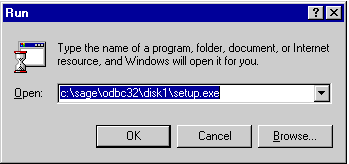
The typical Run Command command
- Configure ODBC
- From the Start button select Settings and Control Panel
- Select whichever of the following icons you can see.
- If these icons can't be seen, click on Administrative Tools and select ODBC
- On the User DSN tab choose add.
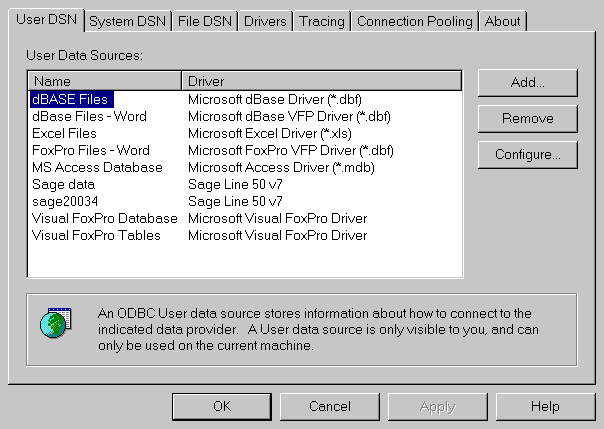
- Select the Sage ODBC Driver you wish to use and click Finish.
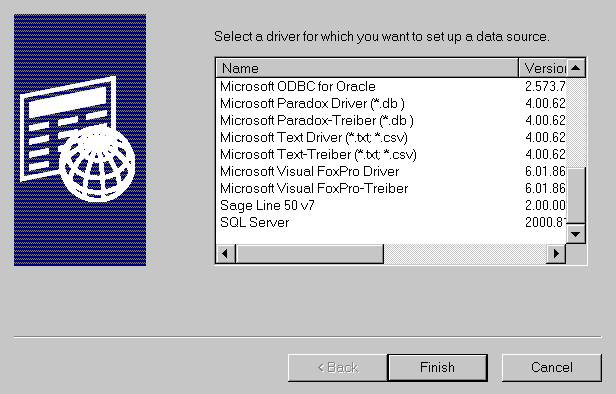
- Give your data source a name that makes sense eg "Sage V5 ODBC Company1". Type in the data path name eg "C:\Line50\Accdata".
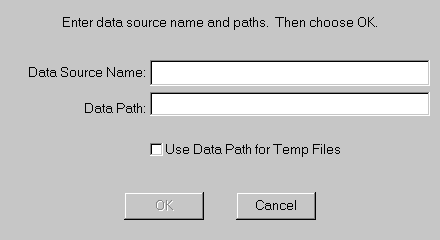
- Press OK and you are finished.
Then install the MSQuery Component of MSOffice for Word or Excel 2000:
- Insert setup disk and allow to autorun. If Autorun doesn't run select Setup.exe from CD.
- Select Custom and check the MSQuery option for office this will install it automatically.
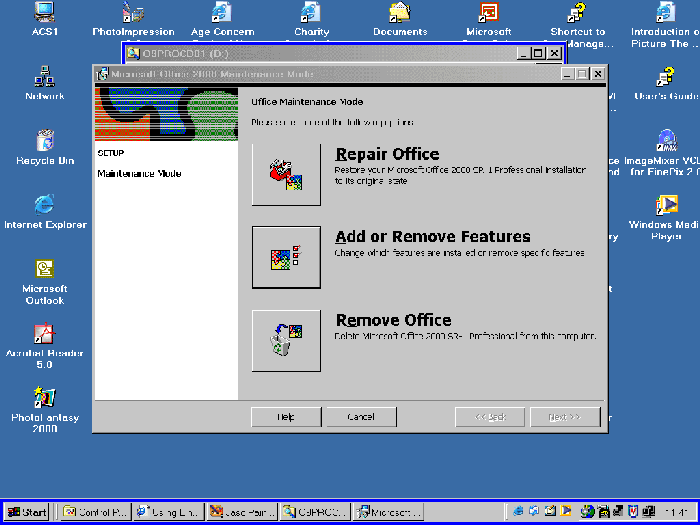
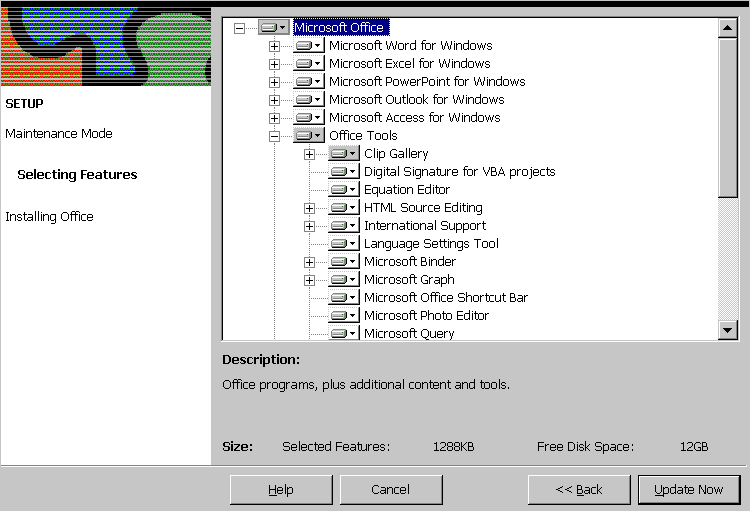
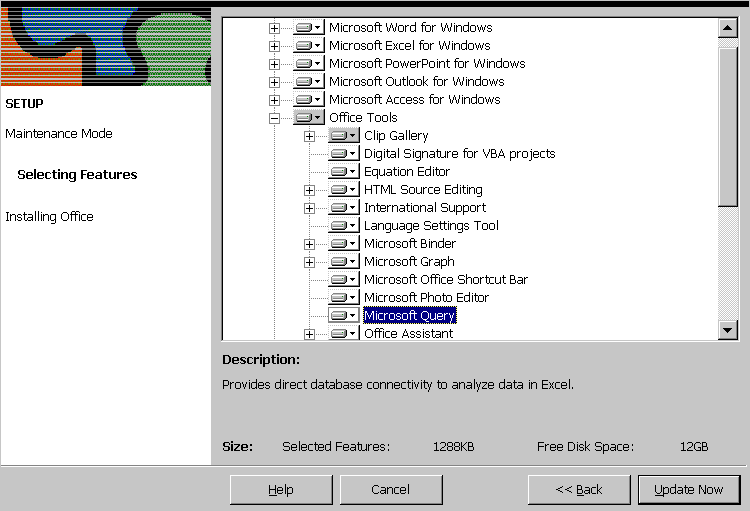
- Download the Excel 2000 spreadsheet (if using Internet explorer right click and chose save target as)
- When you open it you will see notes on how it works and how to do the ODBC link
- If you are using Excel 97 then here (if using Internet explorer right click and chose save target as).
Linking the nominal balances to an Excel 2000 spreadsheet. In Excel at the page where you wish to link.
- Go to data select get external data and new database query.
- Select your Sage ODBC Datasource
- Enter a valid user id and password (if you are not using access rights the user name is MANAGER and the password is your password for getting in to Sage.
- In the available tables and columns box located and double click on the entry called NOMINAL_LEDGER.
- Select the fields you want to retrieve by double clicking, ACCOUNT_REF, NAME and BALANCE would be good choices
- Chose Next, You now have the opportunity to filter your selection
- Choose Next, You now have the opportunity to sort your selection
- Press the Finish button to return your data to Excel.
- Choose the Cell you want as the top left hand area of your table and click OK
MsQuery will now run and get the data and put it into your spreadsheet. You can update the query at any time by right clicking in the data area and choosing the refresh option.
NOTE Query can take a while to run. You can also set up your query to run every time the workbook is opened so that it automatically refreshes itself.