
| Legal Information |
|

To completely back up the operating system of a server running Windows 2000, you must back up both its System State data and its operating system files. A backup of Windows 2000, including both the System State data and the boot and system partitions, is called a Windows backup set. A Windows backup set must contain the following data and must be backed up as part of the same backup job:
You back up a computer's System State data using the System State data option in Backup. When you perform a System State backup, Backup automatically backs up all of the System State data that is relevant to your computer.
Because of the dependencies among System State components, you cannot back up or restore individual components of System State data using Backup. However, you can restore some types of System State files to an alternate location. For more information, see and ˘Restoring Windows 2000 Backup Sets÷ in Part 3 of this document.
Note When you back up the System State data, a copy of your registry files is also saved in the systemroot/repair/regback folder. If your registry files become damaged or are accidentally erased, you can use these copied files to repair your registry without performing a full restore of the System State data.
This method of repairing the registry is only recommended for advanced users.
To back up your computer's Windows operating system files, back up the boot partition (the partition that contains the files that start Windows 2000) and the system partition (the partition where the Windows 2000 folders reside, such as the WINNT folder, Documents and Settings, and Program Files folders). Important In preparing to restore the Windows 2000 operating system configuration information, you must restore the server's System State data and its operating system files; these data and files must be part of the same backup set.
Create Windows backup sets frequently, weekly if possible. In general, the older your Windows backup sets are, the more likely you are to experience problems that you must resolve before you can restore Exchange 2000.
To create a Windows backup set
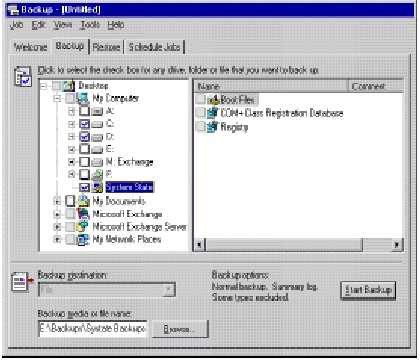
The information in this article applies to:
| Search Knowledge Base | Feedback |