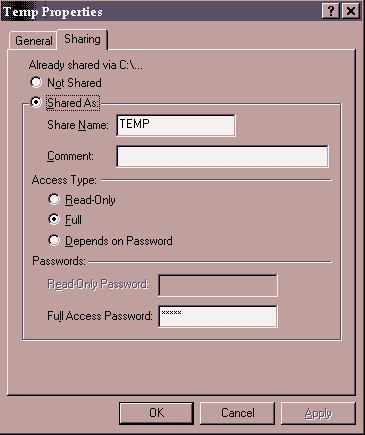| Legal Information |
GOOD2USE Knowledge Network PC Connecting a LAN: Windows 98 File Sharing
|
Good Knowledge Is Good2Use

To use file sharing in Windows 98, first check that File and Printer Sharing is enabled.
You must then select which folders you want to share. Sharing your entire hard drive is not recommended. It is too easy for someone to accidentally delete an important system file if the whole disk is shared. Instead, create folders that will be used specifically to share files.
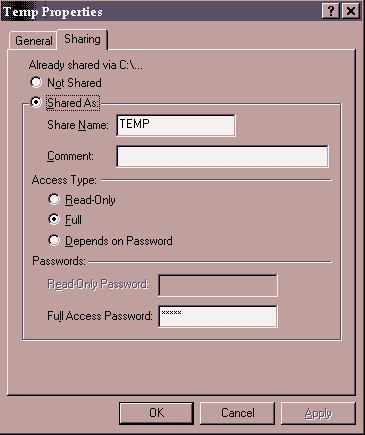
You may want one folder for the entire family and another one limited to you and your spouse. Once you have identified the folder(s),
- Move the pointer over the folder and click the right mouse button to get the pop-up menu.
- Select the Sharing... menu item.
- A window will open with several options. The default choice for sharing is Not Shared. Change this to Shared As and type in a name for the shared folder. The "Shared As" name does not have to be the same as the name of the folder, but it makes it easier to remember if it is.
In Windows 98 you have the option of "Share Level Access Control", meaning that you can password-protect shared folders.
If you activated Share-level Access Control, you need to select the level of access and supply a password.
- Read-only access means that anyone accessing this folder over the network can only look at or retrieve files. They cannot put new files in the folder or delete or modify existing files.
- Full access is just that: the ability to read, write, delete and create files in this folder. You can also choose to allow either type of access depending on which password is provided.
Restricting access to certain files is crucial for most businesses and can certainly be important to you at home. Also, you can implement the user log-on feature by creating individual user accounts in the Users window, which is in the Control Panel.
Once shared folders are set up, accessing them is simple.
- Double-click Network Neighborhood with the left mouse button to open up a window showing all computers in the local area network (LAN).
- Double-click the computer you wish to access. A window will open with a list of shared resources.
- Double-click the desired folder and a prompt will appear, asking for the password.
- Type in the password you designated for that folder, and you're connected to that folder!
© Copyright 1998-1999 GOOD2USE