
| Legal Information |
|

To make a DOS Start-up Disk in Windows XP, format a floppy disk,
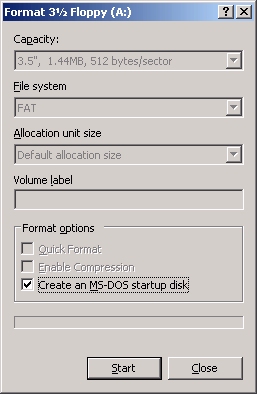
To make a Windows Boot Disk in Windows XP, from the root folder of your hard disk drive (for example, C:\), copy the following files to a formatted floppy disk:
The main purpose of this disk is to allow you to recover your Windows XP installation if your hard drive's boot block becomes corrupted. You might want to add these files to your DOS Start-up Disk and keep it in a safe place.
Downloading Windows XP Bootable Disks from Microsoft. Microsoft has also made bootable Windows XP Home and Professional disks available for download. Per Microsoft, "There are six Windows XP Set-up boot floppy disks. These disks contain the files and drivers that are required to access the CD-ROM drive and begin the Set-up process." The download links are Windows XP Home and Windows XP Professional. More information on Windows XP download disks can be found at Microsoft's web site.
Note that in Windows XP it is also possible to format, partition, and unpartition a hard drive using the Disk Management tool. To start Disk Management log on as administrator or as a member of the Administrators group.
| Search Knowledge Base | Feedback |