
| Legal Information |
|

Spybot is an all-purpose antispyware tool, and has been voted both CNET Best Anti-Spyware utility and one of the CNET Top 10 programs on Download.com. It can fix both Web browser-based spyware and application-based spyware, as well as remove usage tracks from applications and immunize your computer against future infection. To install, download the setup application and follow the wizard steps. Make sure you select Yes when Spybot asks whether it should erform an online update -- this ensures the data files used to detect spyware are up to date.
When Spybot loads, the front screen has three main options available:
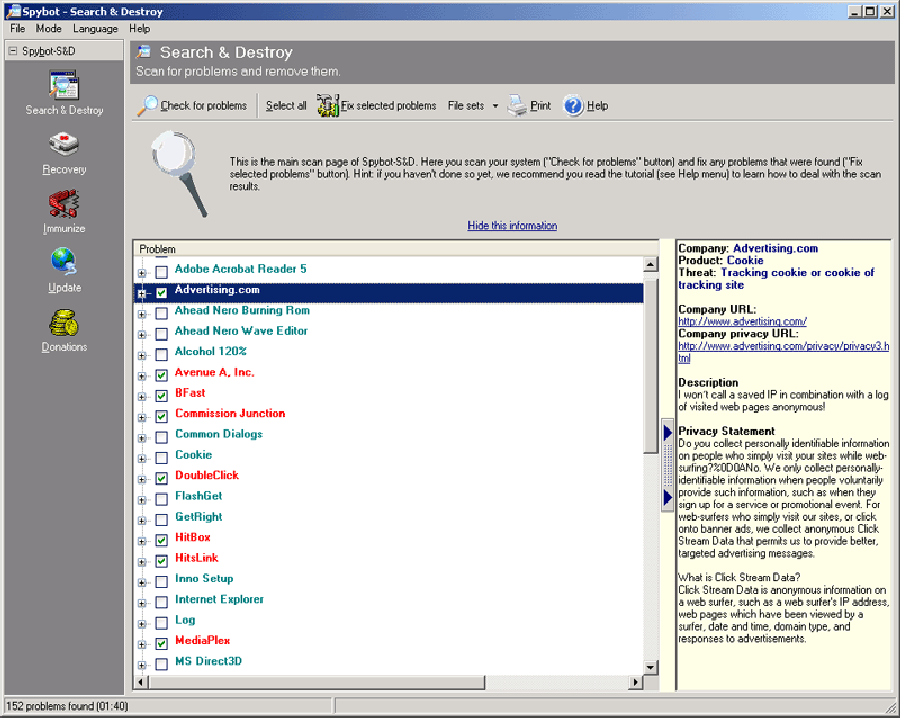
If you do even a small amount of Web browsing or have a few common applications installed, your scan results will probably look quite similar to the above figure. The central window contains a list of all the spyware categories found. Click one and the right (yellow) window displays any known information about the item. You may notice a "DSO Exploit" entry in your scan results. This is a known bug in the current version of Spybot, and can be safely ignored.
As in the above figure, Spybot highlights some items in green and some in red. The green items are usage trackers, so look at those first. Pick any green item in your list, and click the + symbol to its left to expand the item. A list of all the usage tracks relating to this item appears underneath, showing the exact Registry keys that do the tracking. You may be surprised at exactly what some applications store usage tracks of! If you're sharing your computer and want to maintain your privacy, deleting these values is a good idea.
The green items aren't serious spyware risks, so leave them unchecked.
Next, locate a red item and expand it. If your computer is truly spyware-free, all of your red items will be tracking cookies.
Tracking cookies are interesting examples of the issues with adware systems. You've probably never visited the Web sites that show up as storing tracking cookies on your computer. However, you've probably visited other Web sites that use advertisement syndication from these listed Web sites; therefore, your browsing history is being tracked.
| Search Knowledge Base | Feedback |