
| Legal Information |
|

Note: Before the following can be actioned, the instance (server) to which the database belongs must be registered with Microsoft SQL Server and Enterprise Manager,
To implement a full backup using Enterprise Manager, expand the SQL Server to display your databases. Right-click on the database and select All Tasks | Backup Database to access the options shown in Figure A.
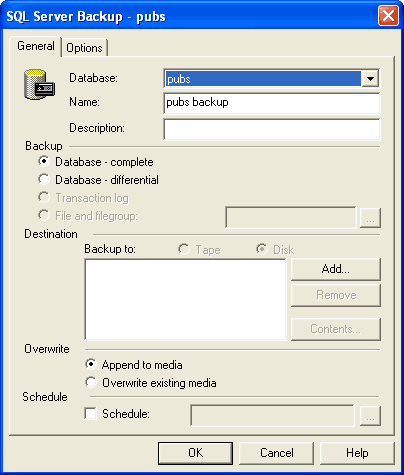

The SQL Server Backup dialog box also includes options to append to a backup or overwrite it. This means that you can add multiple backups to your file or device or overwrite previous backups with the most current one.
If you want to schedule your backups, select the Schedule check box and then click the button that has three dots on it. In the Edit Schedule dialog box, shown in Figure C, make your scheduling specifications.
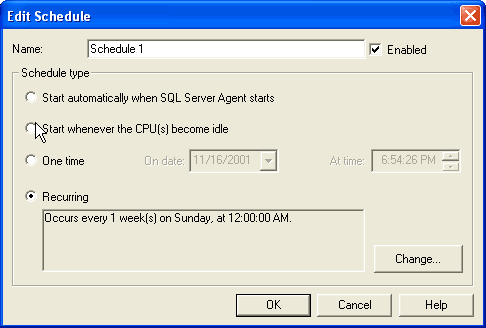
You can choose from the following options:
Enterprise Manager also allows you to set a variety of other options via the SQL Server Backup dialog box. If you click on the Options tab, you can choose the following:
A differential backup backs up only the data that has changed since the last full backup. These backups are generally smaller than a full backup and can be used frequently since they run much faster. To perform a differential backup in Enterprise Manager, choose the Database-Differential option in the SQL Server Backup dialog box (shown in Figure A).
Transaction-Log BackupsTo perform transaction-log backups with Enterprise Manager, choose the Transaction Log option in the SQL Server Backup dialog box.
Note: Before the above can be actioned, the instance (server) to which the database belongs must be registered with Microsoft SQL Server and Enterprise Manager,
| Search Knowledge Base | Feedback |