
| Legal Information |
|

When a restore operation begins, Backup informs the Extensible Storage Engine (ESE) that the process has begun, causing ESE to enter restore mode.
Next, the database is copied from the backup media directly to the database target path (a database is comprised of a pair of files: an .edb file and a .stm file). ESE then creates an extra storage group in which to mount the databases; this storage group is separate from the original storage group in which the databases are located.
Finally, the associated log and patch files are copied to a temporary folder.
Note To specify the temporary location for the log and patch files, use the Temporary location for log and patch files option in Backup. For each storage group that you restore, Exchange creates a subfolder within the specified temporary directory; therefore, you can simultaneously restore multiple databases within the same storage group in the same job.
If you perform separate restore jobs simultaneously, you should specify a different temporary folder for each restore job so you can perform a hard recovery without interfering with other databases running in the storage group.
After the log and patch files are copied to a temporary folder, the restore process begins. If you selected Last Backup Set when configuring your restore job, the ESE uses the patch files to update the database pages and initiates a hard recovery to replay log files into the database, bringing the database current to the time it was lost.
The Restore.env file is used to find the beginning and end transaction log numbers, and then the relevant transactions are replayed into the database.
After the end log is replayed, recovery starts playing the transaction log files of the target storage group and continues to play through those log files until the end of the sequence is reached.
Following hard recovery, the temporary instance of ESE is stopped. If you select the Mount Database After Restore check box in Backup, the newly restored database is automatically mounted in the target storage group. The figure below illustrates the Exchange 2000 restore process.
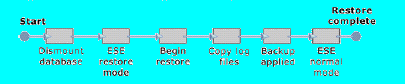
The information in this article applies to:
| Search Knowledge Base | Feedback |