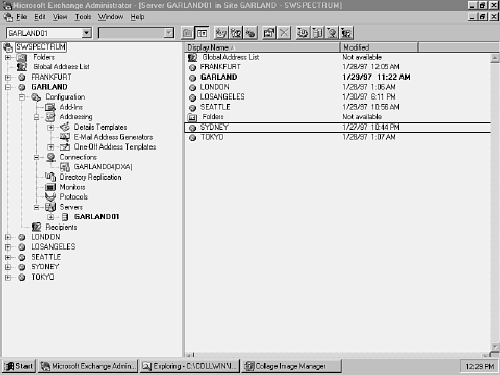Good Knowledge Is Good2Use

The Exchange site hierarchy window displays all of the components that make up your Exchange site in a treelike fashion. This includes recipients, servers,
connectors and any other Exchange component that you have installed. Navigating this window is much like navigating the directory hierarchy in File Manager or
Windows explorer. Many of the elements or objects in Exchange's hierarchy have multiple levels below them.
A plus sign (+) to the left of an object indicates that the object has branches below it. Click the plus sign to display these branches. After you display the branches, the plus sign turns into a minus sign (-).
When you click the minus sign, the branches disappear. Branches that have no plus or minus sign to the left of them are at the end of the tree. Clicking one of these branches displays its contents in the right window of the administrator program, see figure below.
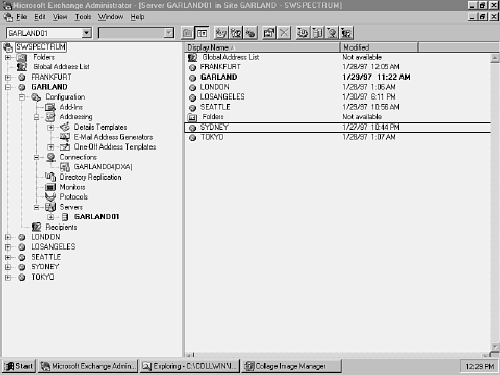
Object hierarchy tree.
The top item of the site hierarchy tree is always the name of your organization. Double-click the name to collapse the entire tree view and start navigating from
the top.
If you are setting up an new Exchange organization and have not yet established connections, you see only a small portion of local Exchange server elements in
this default view. As new connectors and other objects are created, go through the administrator window to see how these additional components have affected
the overall Exchange hierarchy.
As you navigate the Microsoft Exchange hierarchy, you will notice that every object has an associated graphic icon. The following text shows the hierarchy tree and objects that are displayed in the Exchange Administrator program (refer to figure 11.3 for an example of this structure):
- Organization - The top of the Exchange server hierarchy
Folders
- Global Address List Lists the all recipients that are contained within your Exchange organization
- Site The name of a Microsoft Exchange Server computer's messaging site
- Configuration Contains optional configuration
- Add-Ins Extension for Internet Mail Connector, Extension for MS Mail Connector,
- Extension for Schedule+ Free/Busy Gateway Addressing
- Details Templates Localized (by language/country) templates that define the details that are displayed on recipient objects
- English/USA The default details template for American English
- E-Mail Address Generator Internet E-Mail Address Generator, Microsoft Mail Address Generator. x.400 E-Mail Address Generator
- One-Off Address Templates - Localized (by language/country) templates that are used to determine what users input when they create new e-mail addresses from their Exchange Client for addressing mail messages to mailboxes not in the GAL or in the users' personal address book. These addresses are typically used once and and then not used again.
- English/USA - The default one-off address templates for American English
- Connections - Contains all connectors which are used to link Exchange sites with other Exchange sites, with other MS Mail environments, or with other foreign e-mail systems.
- Internet Mail Connector - Permits message exchange with Simple Mail Transport Protocol (SMPT) based e- mail systems
- MS Mail Connector - Permits message exchange with Microsoft Mail for PC and AppleTalk networks
- Site Connector - Creates a messaging bridge between two Microsoft Exchange sites on the same logical LAN
- X.400 Connector - Creates a messaging bridge between two Microsoft Exchange sites over an X.400 network or to a foreign X.400 system
- Dynamic RAS Connector - Creates a messaging bridge between two Microsoft Exchange sites over a Windows NT Remote Access link
- Directory Exchange Requestor - Sets up a Microsoft Exchange server to request directory information from MS Mail or other systems
- Directory Exchange Server - Sets up a Microsoft Exchange server to perform as a directory-synchronization server for external mail systems
- Remote Dirsync Requestor - A representation of an external mail system's directory-synchronization requestor that connects to the Directory Exchange Server
- Directory Replication - Contains all directory replication connectors for this site
- Directory Replication Connector -An object that establishes recipient information sharing between sites
- Monitors - Contains monitoring tools created to watch over an Exchange organization's servers and the links among them
- Server Monitor - Watches the status of a Microsoft Exchange Server's services and provides warnings or alerts if errors occur
- Link Monitor - Watches the status of messaging connections between Exchange servers
- Servers - Contain a list of the Exchange servers in this site and each of their core components
- Server Recipients - Contains all the recipients that call this server home
- Directory Service - Controls directory handling within a site
- Directory Synchronization - Also called Exchange DXA, this object controls general properties for Microsoft Exchange directory synchronization
- Message Transfer Agent (MTA) - Transports messages from one server to another or to external connectorsMTA Transport Stack (RAS, TCP, and so on) An underlying transport mechanism for use by other Microsoft Exchange connectors
- Private Information Store - Stores all messaging data sent to individual mailboxes
- Public Information Store - Stores all messaging data posted to public folders
- System Attendant - A core Microsoft Exchange service that manages log files and that is required to start other Exchange services
- DS Site Configuration - Holds general properties for directory services in an Exchange site.
- Information Store Site Configuration Holds general properties for all the Information Stores in a site
- MTA Site Configuration - Holds general properties for all the MTAs in a site
- Site Addressing - Holds general site-addressing data used in message routing
- Recipients - Contains a list of recipients for this Exchange site
- Mailbox - A private receptacle for messaging data
- Distribution Lists - A group of individual recipients that can be addressed as a single recipient or e-mail address. This is similar in function to a listserver.
- Custom Recipients - Foreign recipients whose mailboxes do not reside on a Microsoft Exchange server
- Public Folder - A receptacle where information that is stored can be shared among many users
- Microsoft Schedule + Free/Busy Connector A connector that receives Free/Busy scheduling information from Schedule+ for MS Mail
© Copyright 1998-1999 GOOD2USE