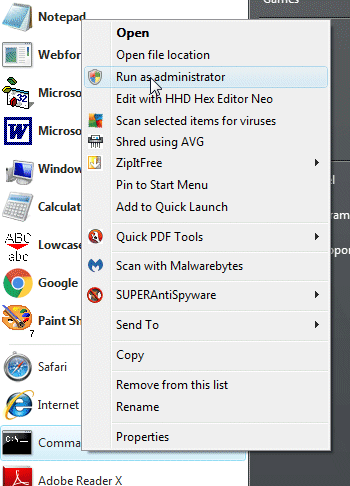| [OPTION] | Command | Description |
| | netstat | Standard listing of all active connections |
| -a | netstat -a | Displays all active ports |
| -b | netstat -b | Displays the executable file of a connection or listening port (requires administrator rights) |
| -e | netstat -e | Shows statistics about your network connection (received and sent data packets, etc.) |
| -f | netstat -f | Displays the fully qualified domain name (FQDN) of remote addresses |
| -I | netstat -I | Brings up the netstat overview menu |
| -n | netstat -n | Numerical display of addresses and port numbers |
| -o | netstat -o | Displays the process identifier (PID) associated with each displayed connection |
| -p Protokol | netstat -p | TCPDisplays the connections for the specified protocol, in this case TCP (also possible: UDP, TCPv6, or UDPv6) |
| -q | netstat -q | Lists all connections, all listening TCP ports, and all open TCP ports that are not listening |
| -r | netstat -r | Displays the IP routing table |
| -s | netstat -s | Retrieves statistics about the important network protocols such as TCP, IP, or UDP |
| -t | netstat -t | Shows the download status (TCP download to relieve the main processor) of active connections |
| -x | netstat -x | Informs about all connections, listeners, and shared endpoints for NetworkDirect |
|
-y | netstat -y | Displays which connection templates were used for the active TCP connections |
| Interval | netstat -p 10 | Displays the respective statistics again after a selected number of seconds (here 10); can be combined as required (here with -p), [CTRL] + [C] ends the interval display |